How I work
December 08, 2020 ・ Blog
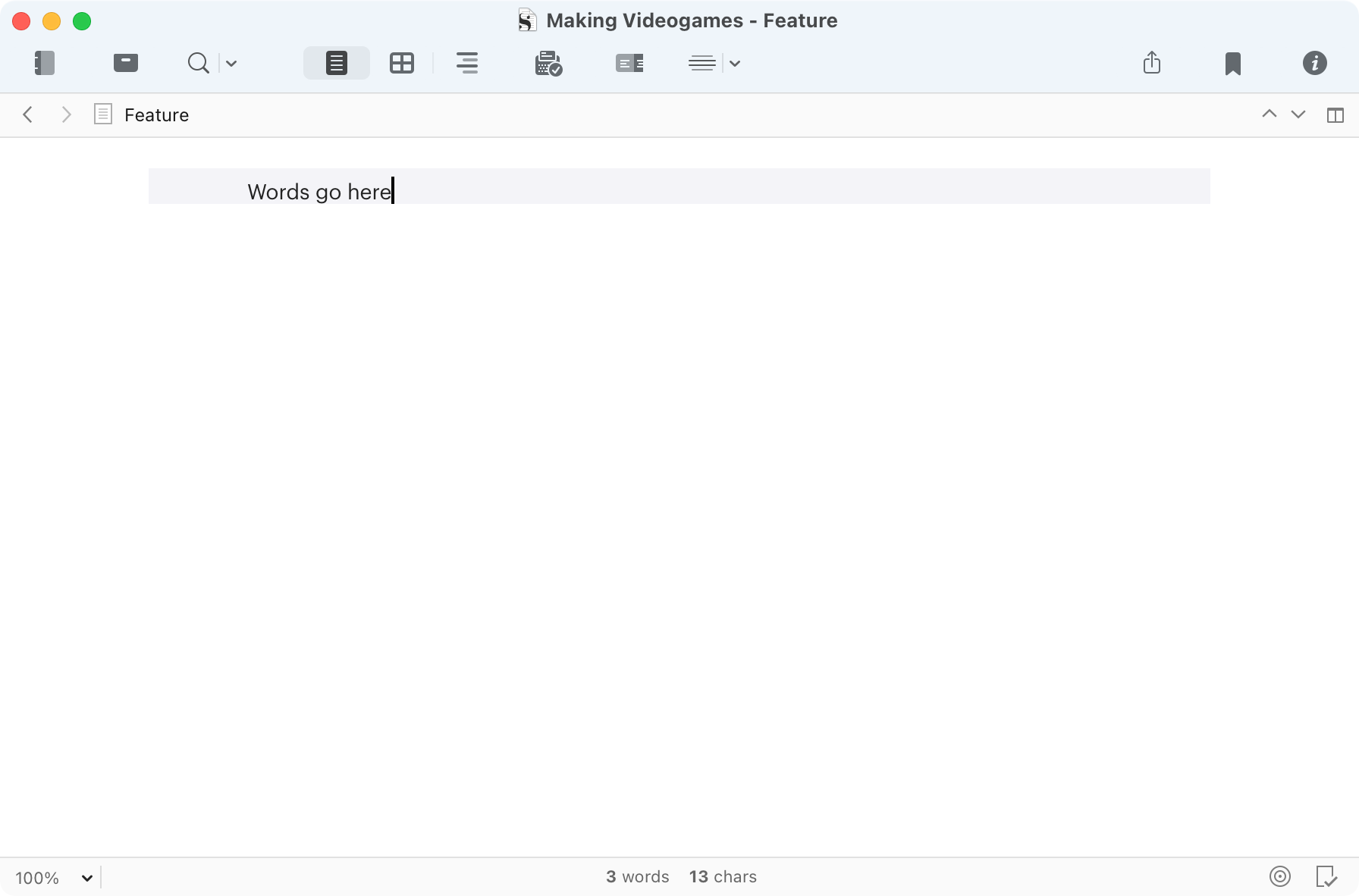
As a dork and serial procrastinator, I’ve amassed a set of tools and ways of working over my seven years of freelance writing which I’ve fumbled into something like efficiency. I like to read about the ways others work, in case their methods and tools also work for me, so here are mine.
Hardware
I’ve used Macs for work since, what, 1999? So Mac is where I feel most comfortable, and I know how to tweak them to my preferences. I use a 2020 MacBook Air1 on a Rain Design mStand, connected to an Asus PG279Q monitor (good for games on my PC), Logitech MX Vertical mouse (helps with my brooding carpal tunnel) and a Akko 3068 mechanical keyboard (clickety clack). I use AudioEngine A2+ speakers, Sony MDR-7506 headphones, and it all sits on an Ikea THYGE desk. I sit on a very much second-hand2 Steelcase Leap, and when my back starts hurting I switch to a Cinius kneeing chair.
Scrivener
My key writing software is Scrivener, which I’ve used for 10 years to write features and books, and lots in between.
Its value for me is its adaptability – it’s supported the needs of pretty much every project I’ve ever taken on in different ways. It can be as simple as just a window into which I can type, because I can hide away its info panels and file browser. It can be as complex as helping to structure a book of hundreds of discrete chunks of text, tracking the progress of each piece, displaying word counts and letting me add my own metadata to them. I can display research and interview transcriptions next to my body text, and then pull up further notes beside them.
Then it can compile the whole thing (or just bits of it) into a single Word doc, or ebook, PDF – or whatever, really. I’ll admit I’ve spent a long time fiddling around with its compile formatting, which gives very powerful control over the way it spits out my words, but the presets are great, so I don’t really need to. In short, Scrivener is fantastic and sits at the centre of my work.
Drafts
For notes and research and a whole raft of day-to-day stuff, I use Drafts. I like software that’s outwardly simple and yet incredibly flexible, and Drafts is exactly this. At base it’s a text editor, so I use it write notes and reminders to myself which sit in its inbox across my Mac and iPhone so I can get to them anywhere. Its search is excellent, so I can find stuff again. It supports Apple’s new widgets, so I have a note permanently displayed on my phone’s homescreen. It has ‘workspaces’, where you can list notes according to different searches, so I have an Ideas workspace which lists notes I’ve tagged ‘idea’. When I’ve finished with one, I can remove it from the workspace by adding the tag ‘done’.
It’s powerful stuff, but Drafts’ real hook is that you can also install ‘actions’ that can do things with notes. It can email them, edit them, display them in various formats, from Markdown to Taskpaper (on which more later). I use Drafts to write a low-effort journal, where I make a quick note in Drafts, and then use an action to append it to a file which is named after the current month and year, automatically adding dates and a link for the location where I started writing the note, along with other bits of info. It’s easy to forget or avoid writing journal entries – this method removes a lot of friction.
Drafts is stupendously powerful, and I only really scratch its surface. I’m not sure it’s for anyone who isn’t a inveterate fiddler, but it keeps growing to do more and more for me.
Transcribing
I have to do a lot of transcribing because I do a lot of interviews. I have cobbled together a system which is OK. I will never love it. No one can love transcribing.
- Recording calls If the call is on Skype I use Call Recorder, mostly because of habit, but it works well. I use Piezo for everything else.
- Footpedal I use a VEC Infinity3. It costed a lot, but it saves me so much pain. I am not a good typist, neither fast nor accurate, and I find using keyboard shortcuts to play, pause and rewind puts my fingers out of place, chipping into the flow and consuming a great deal of time over the two-plus hours it takes me to transcribe an hour of tape. The footpedal makes the process a lot smoother and I get less distracted, and thus get transcriptions done faster.
- Transcription I haven’t found a better app than Express Scribe Transcription. It’s ugly, buggy, and expensive, but it succeeds in slowing down the interview recording and supports timestamps and my footpedal, and it remembers exactly where I left off.
- Typing I generally use BBEdit4, mostly for its text completion (as you type it displays a list of words, which saves effort with repeated long terms), and monospace fonts help to avoid accidental mistyping. I insert timestamps using Alfred, which deserves its own entry.
Alfred
I love Alfred. Checks its built-in stats: “Since 2018-06-01, Alfred has been used 31,433 times. Average 34.3 times per day.” It’s a tool I invoke by hitting CMD-Space and then typing in the little window that appears.
I use it to open websites. To search on various sites, from Duck Duck Go to Twitter, Games Workshop to Steam. To find files. To play and pause music with a keystroke (my keyboard doesn’t have media keys). I can type ddate to insert the present date, or dd30 to insert the date 30 days from now. It pastes out boilerplate text.
It does so much for me, powered by ‘workflows’, which is its flowchart-based scripting system. I’ve set up lots of these, but one of them inserts timestamps when I hit CMD-T while transcribing. Alfred uses Applescript to simulate Express Scribe’s global keyboard shortcut for copying the timestamp of the current recording, and then pastes it into BBEdit. I have another to take a URL or text and translate it into English, and many others.
I’m not sure what I’d do without Alfred, tbh.
Taskpaper
Taskpaper is how I organise myself. It’s a very simple thing, but so flexible that it’s hard to explain exactly why it’s so powerful. But here goes. Taskpaper is a plain text todo list. Put a colon at the end of a line of text and it becomes a ‘project’ header. Put a dash in front and it’s a ‘task’. You can nest projects and tasks, creating very freeform hierarchical todo lists. You can give tags and due dates to tasks, and by clicking on a task’s dash you can mark it as done. You can create searches which filter the document so you can see every line that matches a certain tag or date.
I use Alfred to quickly add tasks to my Work.taskpaper file by just typing task Do the thing. I set up a stylesheet for Taskpaper which colours tasks according to their tags, and then a search @due <=[d] today except @done shows me all the tasks that I need to do today. This all helps me see exactly what’s up.
Timing
I work by the hour for various people, and while I could keep a manual record, that’d be really boring and I’d probably forget. So I use Timing, which automatically tracks everything I’m doing on my Mac. I can assign rules to folders and apps so Timing quietly attributes my activity to different projects, and when I need to, I can look at precise actual-time-spent records of what I did. I usually find I worked for rather less time than I thought, but the fact that Timing is always running provides me with a little extra impetus to not get distracted.
Invoicing and accounts
I use Apple’s spreadsheet Numbers for my accounts and invoicing. I’ve developed a sheet that converts currency, colour-codes items according to whether I’ve invoiced and their due dates, tracks whether I’ve been paid, tots up financial year totals, and shows me month-by-month graphs of my income. To invoice, I copy out lines, paste them into a sheet I’ve set up as an invoice template, and it adds up totals and I email it as a PDF directly from the print dialog. I previously used a dedicated invoicing app, but this method works the way I do better, and it’s essentially free.
Other tools of note
- iA Writer I write a lot of shorter and one-off things in Markdown, and for that I tend to use iA Writer, which is a great writing environment and quickly generates PDFs, styled text, and HTML.
- Fantastical A very good calendar. Easy menubar access to the month, type words into it and see them get interpreted as an event.
- Pixelmator Pro Just well-designed image editing software.
- Scapple Note ideas, link ‘em together. Move them about, give them structure. Scapple is a freeform flowchart I find useful for laying out ideas for complicated articles, where lots of concepts and throughlines are competing. Made by the same people as Scrivener.
- Soulver My calculator of choice, in which you type words like
20000 words / (days until January 23 deadline)and numerical answers tumble out. I am not a maths person, and Soulver allows me to muddle through calculations in the way my brain works (badly).
Website
This website is built in Hugo. It was once a Wordpress site, but its upkeep was just a little too much for how much I actually used it. So I spent god knows how many hours creating a Jekyll site, which is a command line program that generates a static website from a folder of Markdown files.
I like the Jekyll philosophy a lot. My site’s content is entirely in my control because it’s a bunch of text in files on my computer’s hard drive. As a word-man I understand text and files, not Wordpress’ SQL databases and servers and stuff.
So that was great, but my Jekyll install was always broken in some inscrutable way so I couldn’t update it, and then when I updated my Mac to the latest OS it stopped working entirely. So I moved to Hugo in December 2020, which is very similar to Jekyll but it generates sites a lot quicker and I find it a bit easier to use, too. My site’s theme is based on Rocinante.
-
It replaced a trusty 2013 MacBook Pro. I love how long these things last. ↩︎
-
I just noticed it was made in 2003, so it was a decade old when I got it, heh. It smelled of cigarette smoke for the first three years. ↩︎
-
The very idea of calling a footpedal ‘Infinity’. ↩︎
-
A do-it-all text editor and toolbench; I use it for web dev stuff and generally mashing around with plain text. ↩︎